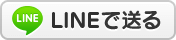【メモ】OneDriveフォルダが同じ名前で2つ表示されてしまった場合の解決策 レジストリ操作
こちらは作業用のメモです。
こちらはMicrosoftのコミュニティサイトにて紹介されている記事へのリンクです。
レジストリ操作が入りますので、慎重な作業が必要です。
https://answers.microsoft.com/en-us/msoffice/forum/all/two-onedrive-folders-in-file-explorer/f102a15e-5a93-4758-a370-c08babfda69c
当店のお客様のパソコンでも同じ症状が出ましたが、上記リンクの内容で無事に解決できました。
▼以下は上記リンク内で紹介されていた手順の原文 引用です。
トラブル状況
・Windows11 エクスプローラで左側のペインにOneDriveフォルダが同じ名前で2つ表示されてしまう。
・OneDriveを再インストールしても改善せず。
・動作上問題はないが、2つ表示されるのは気分的に良くない。
・OneDriveを再インストールしても改善せず。
・動作上問題はないが、2つ表示されるのは気分的に良くない。
解決策
こちらはMicrosoftのコミュニティサイトにて紹介されている記事へのリンクです。
レジストリ操作が入りますので、慎重な作業が必要です。
https://answers.microsoft.com/en-us/msoffice/forum/all/two-onedrive-folders-in-file-explorer/f102a15e-5a93-4758-a370-c08babfda69c
当店のお客様のパソコンでも同じ症状が出ましたが、上記リンクの内容で無事に解決できました。
▼以下は上記リンク内で紹介されていた手順の原文 引用です。
1.Hold Windows key and press R
2.Type regedit.exe and press Enter
3.Go to this location
HKEY_CURRENT_USER\SOFTWARE
\Microsoft\Windows\CurrentVersion\Explorer\Desktop\NameSpace
4.Locate the folders that has OneDrive entry in it (from the left pane). You can click the folders one by one and look at the right pane to see the name of the registry. It should say OneDrive. Copy or note the name of this folder somewhere (Note: Please don't copy the folder name containing OneDrive - Company instance)
5.Now navigate to this path HKEY_CLASSES_ROOT\CLSID\ by double clicking HKEY_CLASSES_ROOT and then double clicking CLSID folder
6.Locate the folder with the same name as that of OneDrive folder (that you noted in step 4).
7.Click the folder
8.Double click the entry (right pane) named System.IsPinnedtoNameSpaceTree
9.Make its value 0 and click Ok
💡 「これって直る?」 相談は無料です。
 店長:影山明生 |
お気軽にお電話下さい。
☎053-467-5800 営業時間 10:30-18:30 定休日: 水・日・祝日 浜松市中央区細島町6-5 ≫ 地図/行き方/駐車場 |
≫メールで問い合わせる
| 📋 メニュー |
|---|
| ≫ パソコン修理 |
| ≫ Mac修理 |
| ≫ データ復旧 |
| ≫ クチコミ・お客様の感想 |
| ≫ 地図/行き方/駐車場 |